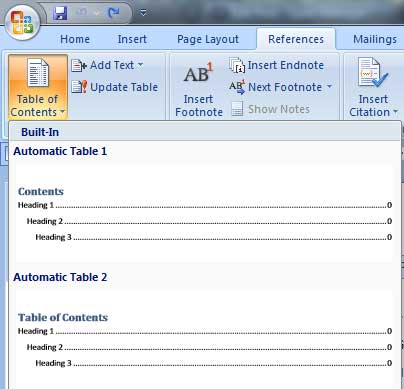Generating table of contents automatically in Microsoft Word is one of the necessities for bachelor level students these days. We get loaded with lots and lots of projects each and every semester and along with the projects come reports.
Before 2-3 years, I didn’t know about this amazing feature in word. I’d say that I never tried it at all. In olden days, after we finish writing a project, we would first make a final draft of the project and then print it. After we print it, we look at the page numbers printed on them and make the table of contents. I don’t know about others, but this is how I used to finish my reports. And suppose there is a small change in the project report, all pages succeeding the changes section might need page number alterations, which was a big hassle.
But with Microsoft’s auto Table of Contents, we need not worry about any of the problems at all. All we need to do is relax and put the I-beam on a new page and click a button, choose the layout and “Walla”, you get a Table of contents. Now if you make small changes to your pages, there is always an “Update” button which does all of the work.
So how do we start using this feature then…???
Steps:
- Identify the headings and sub headings that you want your TOC to highlight.In a report the main headings may be Acknowledgements, Executive Summary, Main Body, Conclusion, etc. Identify these topics.
- Use Appropriate formatting to the headings and sub headingsFor the main headings identified, choose formatting as “Heading 1”.
 Then for the sub headings, format it as “Heading 2”.
Then for the sub headings, format it as “Heading 2”.
Again for the sub-sub headings format is as “Heading 3”. This way you format the headings on each page where you use the headings, in an abstract hierarchy.
- Press the magic button

Go to the “References” ribbon and then select “Table of Contents”. It allows us to select a format for the TOC, jus t select the required format. That’s it. Now we can see the Table of Contents with updated page numbers and topics.
- Feel good about it.