
Nepali Functions Addin for Excel consists of various functions that help nepali excel users to perform tasks easily.
Please follow the instructions below to install the addin, or watch the same on youtube.
You can download the file here:
Install Instructions:
Step1: Download Sajan.Nepali.Functions from the link above. It is a good practice to keep the addin files in a trusted location so that it doesn't get accidentally deleted. Excel provides a trusted location where we can keep the files. As a best practice, copy the file to the following location:
C:\Users\[username]\AppData\Roaming\Microsoft\Excel\XLSTARTStep 2: Open Excel 2007/2013/2016, which ever version is installed on your system.

Step 3: Click "Office Start Button" or the "File" menu at the top left corner of the screen to view the full menu.

Step 4: In the menu, select "Excel Options".

Step 5: On clicking Options, the following Excel Options dialog box appears.

Step 6: In the Excel Options dialog box, Select "Add-Ins" on the left navigation.

Step 7: In the right panel, find Manage at the end of the screen, and in the drop down, Select "Excel Add-ins" and click on "Go..." button.

Step 8: After clicking on Go button, it opens up the "Add Ins" dialog box.

Step 9: In the Add-Ins dialog box, click on Browse button. It opens the select file window, where we need to select the downloaded addin above. Navigate to the trusted location where we stored the addin file. Select "Sajan.Nepali.Functions.xlam" from the folder and click on OK. If you saved the addin to a different location, navigate to that location and select the addin.

Step 10: Check on Sajan.Nepali.Functions in the list and then Click OK.
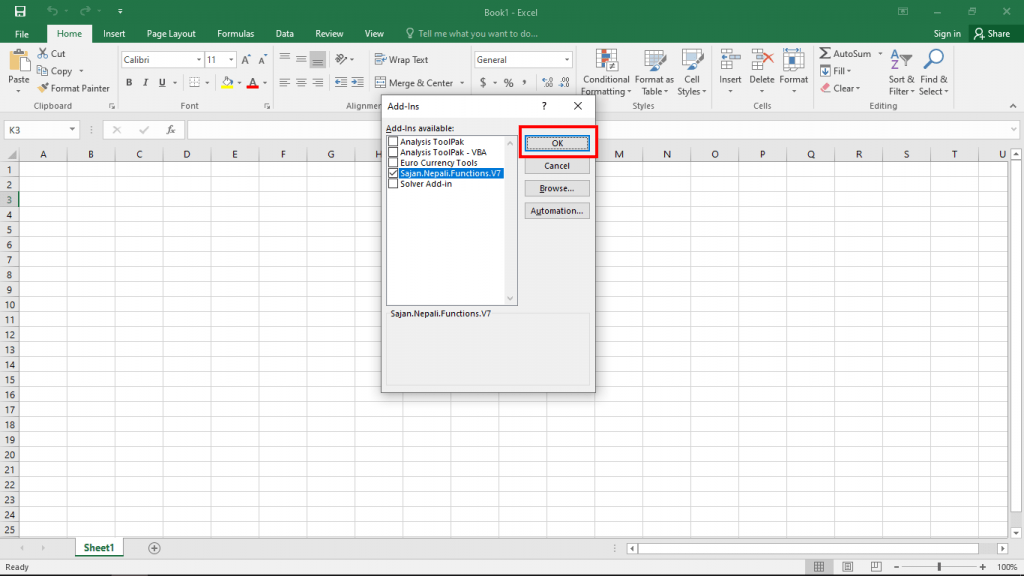
Step 11: Start using the Nepali Addin.
You can download the file here: